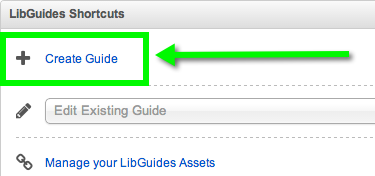Creating a new guide by using an existing guide as a template has a couple more steps than creating one from scratch, but is just as easy!
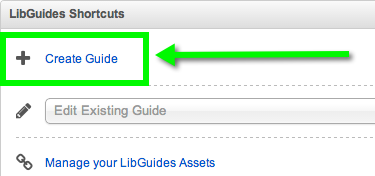
- Get to the create guide screen.
- From the Home / Dashboard page, click + Create Guide in the LibGuides Shortcuts box.
- Or go to Content > Guides and click the + Create Guide button at the top of the page.
- Choose Layout or Reuse:
- Choose Local Guides (your guides & your coworkers' guides) or Community Guides (searches all LibGuides v2 sites) to narrow your search.
- Click in the "Select a guide" box and start typing the name of the guide-- "General Guide Template by Sean O'Brien."
(Or you can add the guide's URL-- http://guides.gccaz.edu/template.)
- Select the guide from the search results.
- Reasons why a guide might not appear:
- Sharing Guide Content is set to No (if an internal guide) or Internal (if Community).
- The guide's status is not Published or Private (if Community).
- It's a v1 guide - you cannot copy v1 guides into v2 systems (or vice versa).
- Start Fresh is selected by default - select Copy content / layout from an existing guide instead.

- Fill out the rest of the form:
- Guide Name & Description:
Remember, keep these short & to the point! *Change from "copy of General Guide Template" and make a specific name following the Guide Naming Standards:
- Guide Type:
Select the type of guide; default is "General Purpose." This aids users in browsing through guides on the public side.
- Share Guide Content:
- No: No one can reuse this guide, either in our outside of your system.
- Internal: Can be reused within your system, but not outside of it.
- Community: Can be reused in any v2 system.
- Click Create Guide.